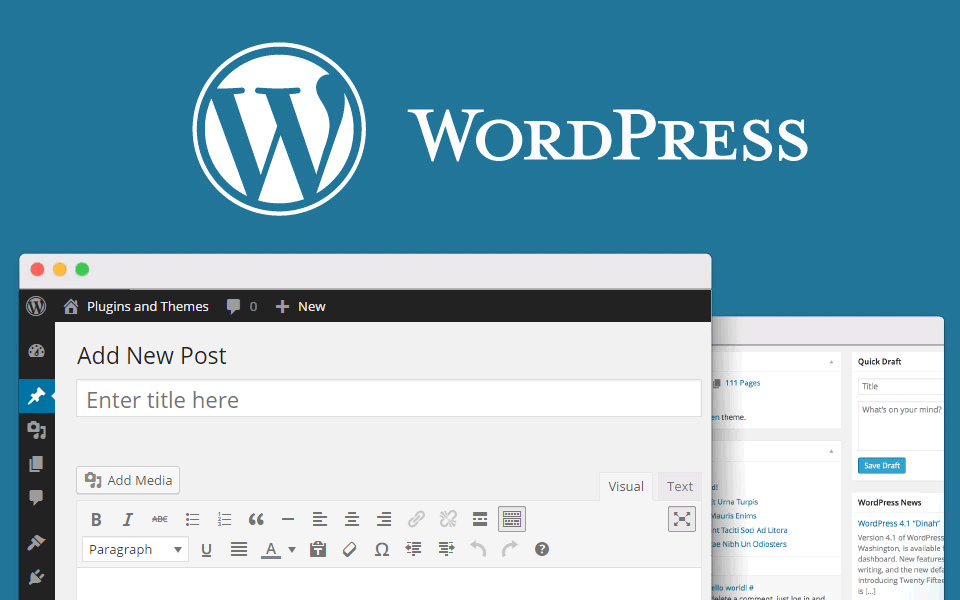Whether you are going to create a blog or a personal website, this article will help you. step-by-step information on how to create a blog/website in WordPress is given in this article. by following these steps, you can easily create a blog for yourself.
Last updated: Feb 12, 2023
Do you know? WordPress is most commonly used to create a website or blog. According to W3Techs, 65% of all websites in the world that are built on content management systems (CMS) use WordPress.
So today we are giving you step-by-step guide about how to create a blog on WordPress.
Through this article you will learn a lot of things such as:
- How to buy a domain for a blog or website?
- How and where to buy web hosting?
- How do domain and hosting connect?
- How to install WordPress?
- How to put the theme in a WordPress website?
We have told all of them with step-by-step screenshots so that you can easily understand them. i hope this information will work for you.
How to Create Your Own Blog Step by Step Guide
Follow these 5 steps to create a WordPress blog or website:
- Buy a domain name
- Choose a good hosting company
- Connect domain to hosting
- Install WordPress
- Choose a great theme
Now let’s understand these 5 steps to build a website in detail:
1. Buy a domain name
If you do not know what the domain name is, then in simple language, let us tell you that the domain name means the name of your website. like the name of our website is www.klokapp.com
Now the question comes, where to buy domain names? for this, we have written a detailed article that you can read here: where to buy domain names at a lower cost?
Some of the best websites to buy a domain name are as follows:
- Namecheap.com
- Namesilo.com
- Godaddy.com
- Dynadot.com
of these I like Namesilo the most, so I’m giving an example of buying domains from this website here. You can also choose another company. The process of purchasing domains is almost the same in all websites.
Let’s see how to buy domain names in namesilo.com discount:
Open Namesilo’s website and type the domain name you want to purchase in the text box and click on search domain.
If the domain name is available by that name, then you can add to cart by clicking on the Add button. If the domain is not available then you will have to search the domain by another name.
Then click on the checkout button, click on the cart at the top of it. The next page will look something like this:
select the options carefully as per the screenshot above. take special care of three things:
- Auto-Renew: Make it no.
- Privacy Setting: Choosing WHOIS Privacy will give you the facility of domain privacy protection for free. This will prevent spammers from seeing your contact details.
- Coupon Code: Write KLOK in it this will give you a discount of 1$.
After this, the registration page will come in which you enter your name, email address, etc. and register.
In the next step, the option of payment will come in which many payment options have been given such as: credit card, debit card, PayPal etc. If you have a PayPal account, then the payment is made very easily.
2. Choose a good hosting company
Web hosting is needed after buying a domain. You need a place on the Internet to keep the content of your website that the hosting companies provide to you.
Read this to understand web hosting yourself: What is web hosting and how does it work?
There are many hosting providers on the internet that offer hosting services. the names of some of these good and popular companies are given below:
- Hostinger
- HostGator
- Bluehost
For information on the services and prices of all of these, we have written a separate article that you can read here: Where to buy the best web hosting at a lower cost?
Here we are giving the example of Hostinger because it is a very popular company and from here can be bought cheaply great hosting.
First, open the hostinger’s website and click on the Start Now button.
Below you will see three types of hosting plans, one of which you choose according to your needs:
- Single Web Hosting: If you are just creating a website then you can choose this plan.
- Premium Web Hosting: If you plan to create more websites in the future then you should choose this plan. You can host up to 100 websites.
- Business Web Hosting: If you are creating a personal website or blog then in the beginning you do not need it.
You can also upgrade one plan to another plan at any time.
3. Connect domain to hosting
It is very easy to link the domain to the hosting. this requires a nameserver. the nameserver of different hosting company is also different. you don’t have to worry, we have given below the list of nameservers:
Hostinger Nameserver:
ns1.dns-parking.com
ns2.dns-parking.comBluehost Nameserver:
ns1.bluehost.com
ns2.bluehost.comIf you’re using Hostgator or any other hosting service you’ll find Nameserver on your email id or cpanel.
Now login to your domain provider’s website:
As we bought the domain from Namesilo.com we will login to namesilo’s website. And then go to The Domain Manager.
Select your domain and click on the change nameservers option above.
By default there will be 3 nameservers given there and you will have to delete it and you will have to enter a new nameserver. We bought the hosting from the hostinger so we will put the hostinger’s nameserver.
Just for your domain name that will now be connected to the hosting server, you may also have to wait for some time. By the way, it works in 1 hour, but DNS propagation can take 24 hours.
4. Install WordPress
WordPress is a type of content management system (CMS) through which we are able to manage our blog very easily and it does not require any technical knowledge.
After the domain is connected, login to the Hostinger (where you have done the hosting). We click on it that will show you the Auto Installer (or app installer) in Cpanel.
Then select WordPress in the next page, you need to enter the administrator username, password, and email ID, website title. You can leave the rest of the things empty.
Keep in mind that with the help of the same username and password, you will be able to login to your WordPress website.
Now you can login to your website by directly visiting the admin url of your website. apart from this, you can also login by clicking on the dashboard button in the WordPress section of the Cpanel.
5. Choose a great WordPress theme
Now your website is almost ready, now you need to pay attention to its design. for this, you need to choose a great theme.
Follow the steps to select the theme:
- First of all, login to your website
- Now click on themes inside the appearance in the left side.
- Then click on Add New.
- You can search by typing the name of the theme
- Select and install and activate the theme of your choice
Keep these things in mind when choosing a WordPress theme:
- Always choose the responsive theme – It adjusts itself according to the screen size of any device.
- Use simple and simple theme: Don’t use too many fancy and colorful themes it seems unprofessional to see.
- Check the loading speed of the theme: Use a cream that is lite weight and does not take long to load.
- If possible, use the premium theme: For this, you may have to spend some money but it will give you more quality and facilities.
You can also use free themes Below are the names of some of the popular Free WordPress themes that you can try:
apart from these, there are many other themes that you can research about and choose a great theme.
We are ready to become your blog/website, now you can go to posts and write articles and publish.